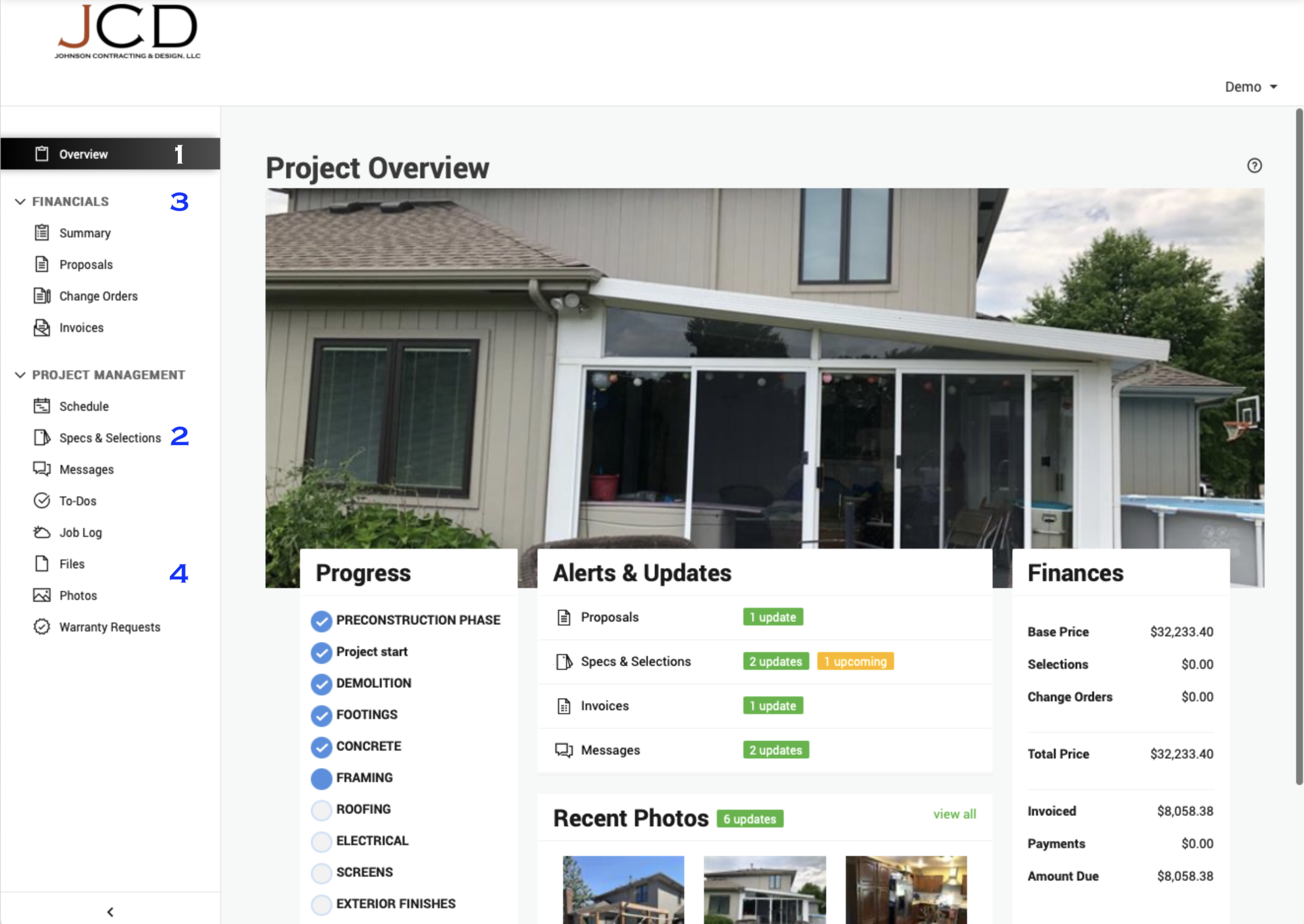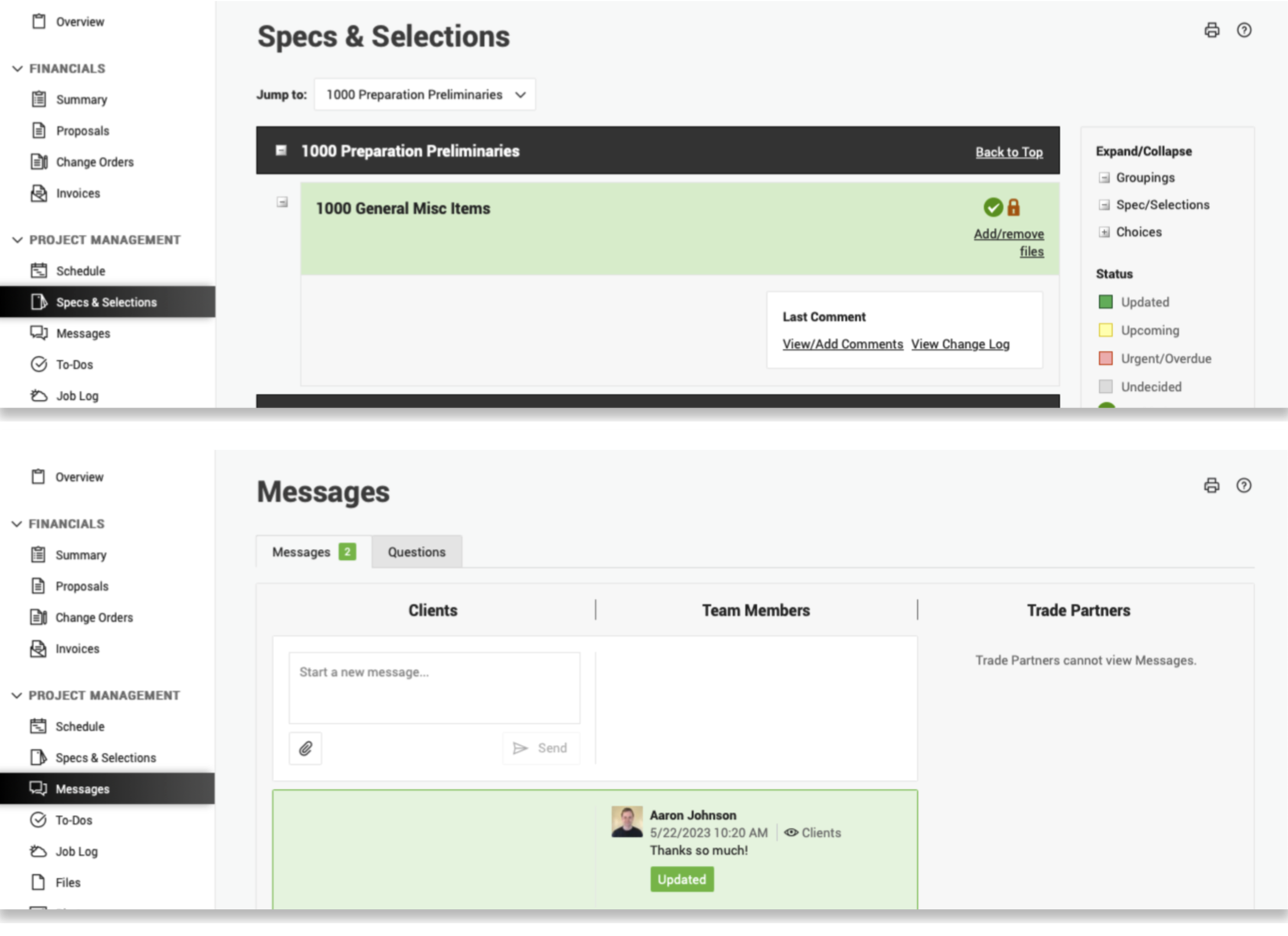See below for key points from this video.
KEY PAGES
The Project Overview page provides a quick check of the overall project status, including any updated items, new photos, or decisions requiring your attention.
The Specs & Selections page is where you'll see the decisions that you need to make, gather information about them, and make your final choices.
Under the Financials section, you have a Summary with the financial aspects of your project. There are also pages for viewing and approving proposals, change orders, and invoices.
The Files and Photos pages keep a chronological list of all files or photos in your project.
COMMUNICATION
Comments keep messages collected together with specification and selection items. Click the “View/add comments” link on the appropriate item. The system notifies the appropriate people and keeps everything in one place.
As other people post comments for you, you'll receive an email to let you know to respond. You can reply right to that email and the system will still log your email response in here automatically.
If you have a question on something that doesn't already exist in the site, use the Questions tab of the Messages page. Post your question and you'll get an email when someone replies.
We recommend that you don't directly send email to your builder at all. Do it all right here.
You can still post on the messages page, but this really is the page of last resort. It's simply a chronological listing of notes, but if what you have to say doesn't go somewhere else, it's still better to have it here on this page in one system rather than sending a normal email.
BEST PRACTICE TIPS
Clearing Updates: When someone makes a change in the site, you're going to see a green “UPDATED” icon next to it. Clear updates so you don't miss new updates.
Who Clears Updates: If you're not the only client on this project, you each have your own login to the system, but only one of you will actually be able to click those “UPDATED” icons.
Email Notifications: When there's a new comment, approval, or selection choice, you'll receive an instant alert email to let you know. Either reply directly to that email or click the link to the site.
No Direct Emails: It is extremely important to have all conversations documented in the system. Please never directly email or text someone on your builder's team. Instead, post it in the appropriate spot here on the site.
Mobile App: Search your phone's app store for “CoConstruct” and install. In addition to comments and questions, you can use the app to check selections, make choices, etc.